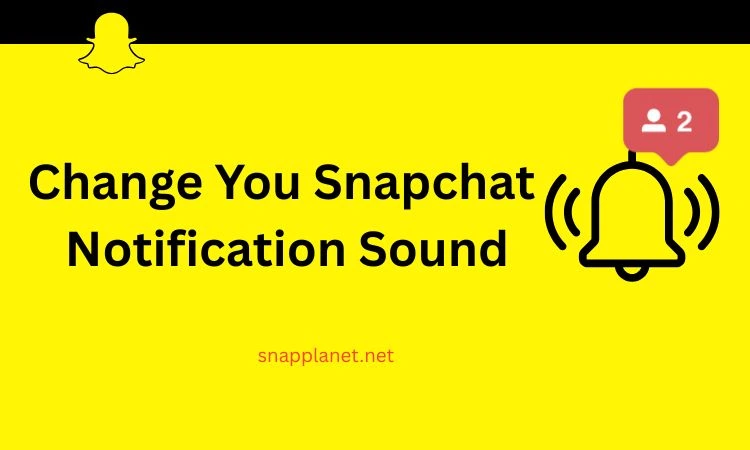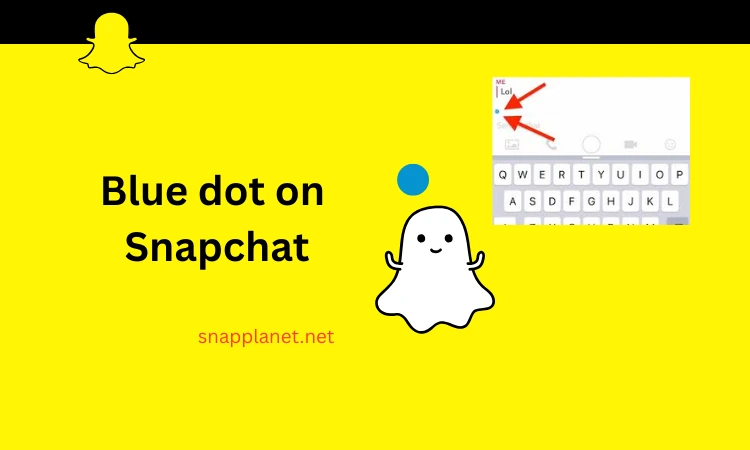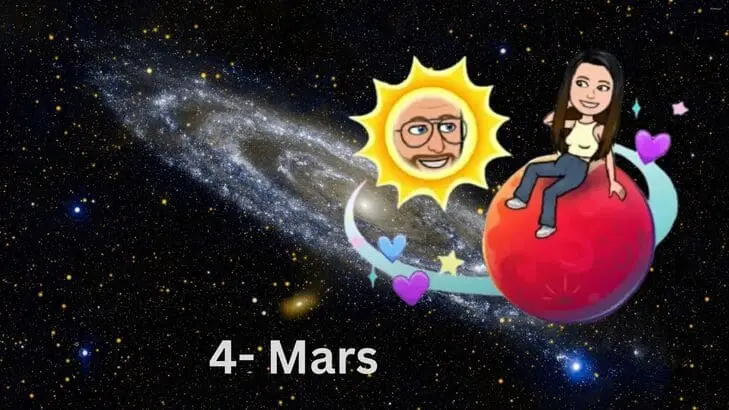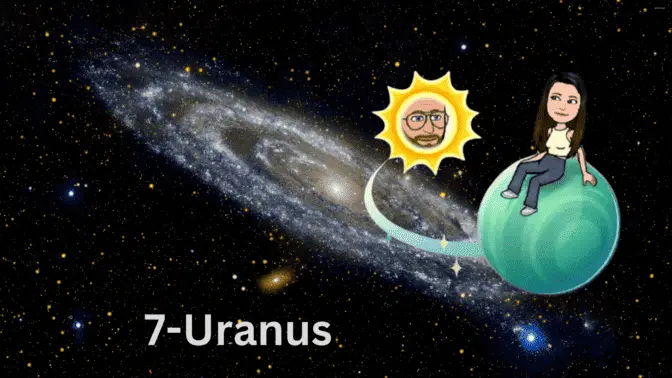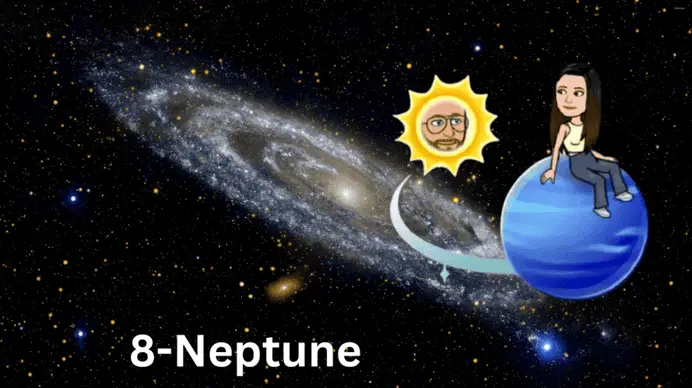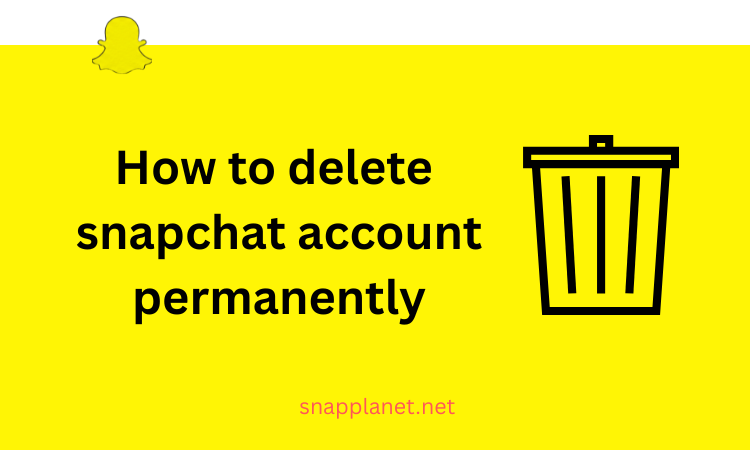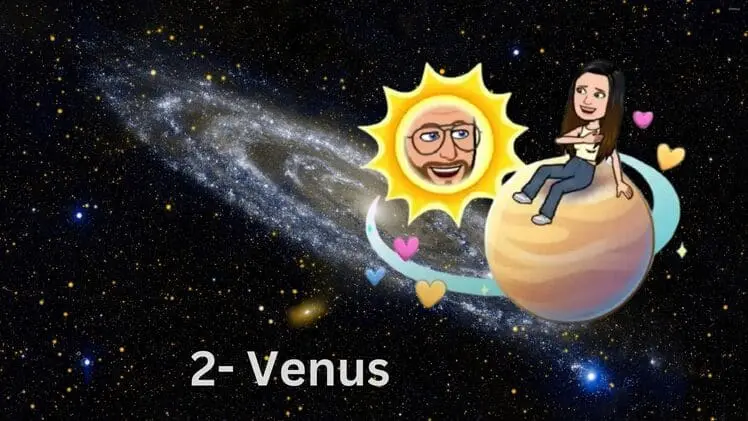Snapchat’s iconic notification sound is instantly recognizable, but its default tone can blend into the noise of other apps or fail to grab attention. Customizing notification sounds lets you personalize your experience, prioritize important chats, and express your style. As per a 2023 study by Statista, 60% of Snapchat users value personalization features, making custom sounds a popular choice. This guide, sourced from Snapchat’s official support and user-verified methods, covers every way to change notification sounds on Snapchat, including exclusive Snapchat+ features and Android settings.
What Are the Benefits of Changing Snapchat Notification Sounds?
Custom notification sounds enhance your Snapchat experience by distinguishing between chats, reducing missed messages, and reflecting your personality. They improve organization, boost engagement, and add fun. A 2022 University of California study found personalized app notifications increase user response rates by 25%. With custom sounds, you can instantly know if a friend, group, or Snapchat Team sent a Snap or Chat.
Who Can Change Snapchat Notification Sounds?
Snapchat+ subscribers can set custom notification sounds for individual friends or group chats. Non-subscribers on Android can change the app’s default sound via device settings, but iOS users are limited to Snapchat+ features. Snapchat+ is a paid subscription offering advanced personalization, as noted on Snapchat’s official website. Check subscription details at x.ai/grok.
How Do I Change Notification Sounds for Specific Chats on Snapchat?
Snapchat+ subscribers can assign unique sounds to individual friends or groups for Snaps, Chats, or typing notifications. Follow these steps to customize from the Chat screen:
- Open Snapchat and go to the Chat screen.
- Long-press the conversation with the friend or group.
- Tap “Chat Settings” from the menu.
- Select “Notification Sounds.”
- Choose a sound from the list and tap “Set Notification Sound.”
Alternatively, use the Snapchat+ menu: Navigate to your Profile, tap the Snapchat+ membership card, select “Custom Notification Sounds,” pick a friend or group, and choose a sound. This method, verified by Snapchat’s support page, ensures quick personalization. Test the sound by asking a friend to send a Snap.
How Can Android Users Change Snapchat’s Default Notification Sound?
Android users can modify the app’s default notification sound without a Snapchat+ subscription.
Adjust the sound through device settings:
- Open the Settings app on your Android device.
- Navigate to Notifications > App Notifications.
- Scroll and tap “Snapchat.”
- Select “Snaps and Chats” from notification categories.
- Tap “Sounds,” choose a tone, and save changes.
This method, supported by Android’s notification system documentation, applies the sound to all Snapchat notifications. Repeat for other categories like Stories or Mentions if desired.
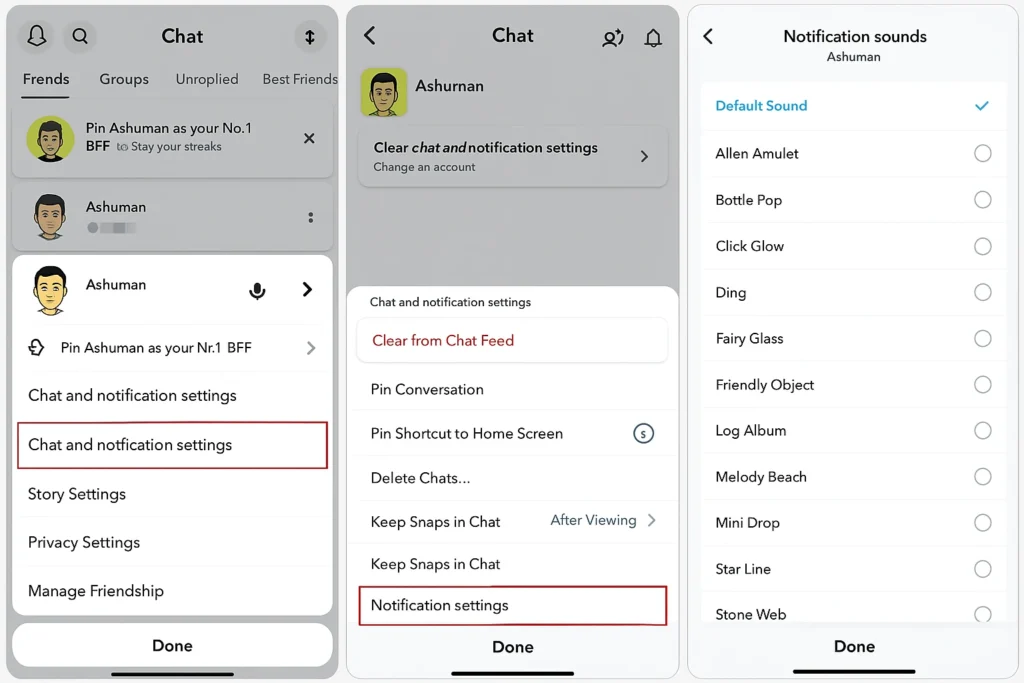
Why Can’t iOS Users Change Snapchat’s Default Sound Without Snapchat+?
iOS restricts app-specific notification sound changes outside Snapchat’s built-in features. Only Snapchat+ subscribers can customize sounds on iOS, as confirmed by Snapchat’s help center. Non-subscribers are limited to the default tone. Consider subscribing to Snapchat+ for full control or use Do Not Disturb to manage notifications.
What Should I Consider When Choosing a Notification Sound?
Selecting the right sound enhances functionality and enjoyment. Follow these tips, based on user feedback from X posts:
- Distinctive: Pick a sound that stands out from other apps.
- Pleasant: Avoid loud or jarring tones to prevent annoyance.
- Personal: Choose a sound reflecting your vibe, like a favorite song snippet.
- Memorable: Opt for catchy sounds for quick recognition.
A 2024 Pew Research study notes 70% of teens prefer notifications tied to personal interests, boosting engagement.
How Do I Test My New Snapchat Notification Sound?
After setting a custom sound, verify it works. Ask a friend to send a Snap or Chat to trigger the notification. Listen for the new sound. If it doesn’t play, revisit settings to confirm the selection or check your device’s volume. Restarting the app or device, as recommended by Snapchat’s troubleshooting guide, can resolve issues.
What If My Snapchat Notification Sound Doesn’t Change?
If the sound remains unchanged, troubleshoot with these steps:
- Restart your device to fix minor glitches.
- Update Snapchat via the App Store or Google Play.
- Clear app cache from Snapchat’s settings to reset configurations.
- Verify Snapchat+ subscription status if using custom sounds.
These solutions, sourced from Snapchat’s support forums, address common issues. Contact Snapchat Support if problems persist.
Why Personalize Snapchat Notification Sounds?
Custom sounds make Snapchat more engaging and functional. They help prioritize key conversations, reduce notification fatigue, and let you showcase your style. With Snapchat+ or Android settings, you can tailor your experience effortlessly. Experiment with sounds to find what works best, and enjoy a more vibrant Snapchat experience.
Can I use my own audio for Snapchat notifications?
No, Snapchat only allows sounds from its predefined list. Custom audio uploads are not supported, per Snapchat’s 2024 guidelines.
Do custom notification sounds work for Snapchat Stories?
No, custom sounds apply to Snaps, Chats, or typing notifications, not Stories. Adjust Story notifications via app settings.
Is Snapchat+ required for all notification sound changes?
Snapchat+ is needed for per-chat customizations. Android users can change the app’s default sound without a subscription.
How do I know if my Snapchat+ subscription is active?
Check your Profile, tap the Snapchat+ card, and view subscription status.